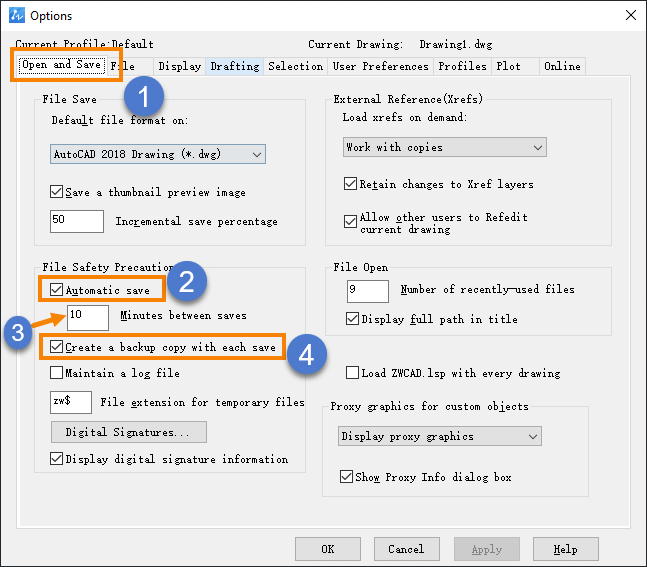Issue:
When ZWCAD crashes, how to retrieve drawings that are not saved in time?
Solution:
- When users have configured automatic file save, they can retrieve drawings from temporary files:
- Execute OPTIONS command to open [Options] dialog, go to [Open and Save] tab.
- In the File Safety Precaution section, tick Automatic save option, and specify an ideal time interval between automatic save.
In this way, ZWCAD will generate an auto-saved temporary file periodically for every opened file. - Click on Create a backup copy with each save option, so that when users manually save a file, ZWCAD will generate a same-name backup copy in the same directory. For auto-save, it will also generate a same-name backup copy in the auto-save file folder.
Change the file extension from .bak to .dwg, and users can open the file with ZWCAD.
- How to make use of the auto-saved files to ensure the least data loss when zwcad crashes:
- The extension of ZWCAD auto-saved temporary files is .zs$.
the .zw$ is just temp files for file saving, including the auto-save or manual save. - In the Options dialog box, go to [File] tab, and you can check the location of the auto-save file location.
- Go to the directory, browse the files in Date order, and find the latest .zs$ files according to the drawing name.
Change the file extension to .dwg, then you can open and edit the file in ZWCAD.
- In some circumstances, the Drawing Recovery Manager will pop up when you start ZWCAD after a crash.
In this case, the next time users run ZWCAD, the Drawing Recovery Manager will pop out, and automatically check the backup or auto-saved files. Users can directly open and recover the corresponding backup file.
| CN Solution | ★★★中望CAD如何设置自动保存及利用自动保存文件 |
|---|